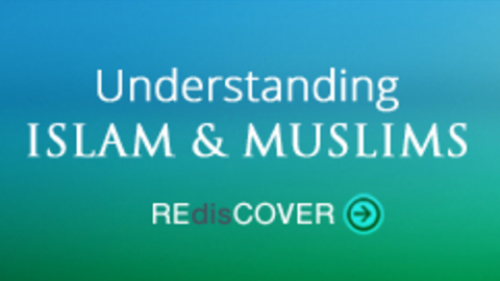Asr Method:
With this setting, you can choose whether the current prayer time to be reminded by an adhan or by a quick notification sound. You also have the choice of using a 10-second version of an adhan (with a quick fade-out). Please note that, if you set your Audio Reminders as OFF (from the next setting below), then your setting for the adhan time is ignored.
Please note that in order for IslamiCity adhan or alerts to work reliably, you need to keep IslamiCity Prayer Times web page open as a stand-alone browser window.
Audio Reminders:
With this setting, you manage your audio reminders.
But before we can talk about the audio reminder setting, it's important to know that the IslamiCity Prayer time reminders go beyond just the adhan time. Here, you have the choice of allowing 2 more reminders (that is in addition to the actual Adhan time).
These reminders are called 'Green and Red Zone Reminders'. 'Green Zone Reminder' is fired exactly at the very half-time of the first one-third portion of the current prayer period. The 'Red Zone Reminder on the other hand is fired at exactly when entering into last one-third portion of the current prayer period. Please be informed that the 'Green & Red Zone' concepts have no basis in any jurisprudence and it is just our practical way of referring to the early and later stages of prayer times.
As an example for a 66-minute-long prayer time, Green Zone would fall on the first 22 minutes. In this case, you would hear the green zone reminder at the 11th minute which is the half way of that green zone. This is a simple but effective formula and works great for those who have the intention to develop the healthy habits of praying in the early stages of each prayer period but keep ignoring the Adhan times.
The Red Zone reminder on the other hand is designed for a different purpose. It's for those users who happened to ignore both the Adhan Time and the Green Zone reminders and who are now running the risk of missing their prayers. The 'Red zone Reminder' is fired exactly at the beginning of the last one third period for each and every prayer period. So, using the same 66-minute analogy above, Red zone reminder would come in at the 44th minute.
With both of these reminders plus the Adhan Time Reminder, IslamiCity Prayer times tool gives users plenty of configuration options; from choosing to hear all of them, to none of them, or only the one at Adhan time one.
Please note that in order for IslamiCity adhan or alerts to work reliably, you need to keep IslamiCity Prayer Times web page open as a stand-alone browser window.
With this setting, you manage the visual reminders. These reminders are those little pop ups appearing from the top-right corner of your monitor at specific times.
It's important to know that IslamiCity Prayer Times tool reminders goes beyond just the traditional adhan time reminder. Please read the help context for the Audio Reminders to learn more about those additional reminders.
With the Visual Reminders settings, you have plenty of configuration options; from choosing to stop the additional reminders and keep only Adhan time reminder, to choosing to turn them all on or off.
Please note that in order for IslamiCity alerts to work reliably, you need to keep IslamiCity Prayer Times web page open as a stand-alone browser window.
The goal of the IslamiCity Prayer Times is simple: help us pray in a timely fashion. And for this goal, it uses new visual and audio techniques, which are explained in the section below. If you come to prayer times page often, you will notice that each prayer zone is accompanied with a beautiful background image that is appropriate for that prayer timing. The green-to-red gradient zone on the home page indicates where we are within the current prayer period.
The gradient zone represents the current prayer period. It updates itself for each prayer time. The two diamonds displayed on it divide the current prayer period into 3 equal parts while the pulsing arrow indicates the current time. This arrow constantly moves to the right with every passing minute. When it finally reaches to the end, the current prayer period ends, and the gradient zone refreshes itself for the next prayer period. The gradient zone is not displayed between sunrise and afternoon (dhuhr) time where there are no scheduled prayers.
To help pray in a timely fashion, Prayer Times can also use audio alerts. These alerts complement the visual gradient zone. They are designed to remind us to pray within the first period. (Audio alerts are covered in more detail in the next section below). Powered with the audio alerts, IslamiCity's innovative Prayer Times visual interface provides a unique experience which we hope will help many believers adopting the healthy habits of praying in a timely fashion.
The audio alerts allow us to be aware of the current prayer period's various stages while we are not necessarily running the app in front of us. We can load the Prayer Times in a browser tab and leave it running there. Understanding these alerts is as simple as 1-2-3.When we hear the 1-tone-alert, it means the adhan time! When we hear the 2-tone-alert, it means we are exactly half way into the first period. (So, if we wish to pray in the first period, and if we happened to ignore the adhan time alert, the good news is that there is still time for us to make it in the first period.) This call should not be ignored. And, finally, when we hear the very last 3-tone-alert, it means we are entering (the last period and there are no more alerts as this is the last alert.
Calculation Methods allow you to apply a convention on which angle to use for calculating the Fajr & Isha time and shadow factor for Asr time. Unless overwritten, the default Fajr & Isha calculation method for North America (United States & Canada) is Fiqh Council. For the rest of the world, the default is Muslim World League.
The angles (in degrees) used for Fajr & Isha are as follows:Muslim World League - 18, 17;
Fiqh Council - 15, 15;
Egyptian General Authority - 19.5, 17.5;
Umm al_Qura - 18.5, 90min;
University of Islamic Sciences - 18, 18;
Institute of Geophysics - 17.7, 14;
Leva Research Institute - 16,14.
For Asr, the Common method (Shafii, Hanbali, Maliki & Jafari) is based on shadow factor of 1 and Hanafi as 2. Unless overwritten, the default Asr calculation is the Common method.Please note that the time (Imsak) to stop eating Sahur (for fasting) is a few minutes before Fajr.
You can change the calculation method to override the defaults by visiting the settings page (click on the gear icon at top-right corner).
Use the search box to enter name of any city (town or village), address, U.S. zip code or a landmark. If you get a message, "Sorry. We cannot find this location." then please enter a valid city name, zip code or an address and then try the search again. If you are searching for a city name that is used in multiple geographic locations then by default the most commonly used location will be applied. E.g. "San Jose" will default to San Jose in California. For a more specific location you can search for example "San Jose, Costa Rica". The search will try to auto correct spellings. You can also search for specific street address or by name of a famous landmark (e.g. Eiffel Tower).
Copy the code shown on the Embed popup and paste it into your own web site's HTML code.
Please first make sure that your daily prayer times view shows your preferred location and the prayer times method is set to your liking.
The "Nearby Masjid" and "Nearby Food" links utilizes Google Maps to identify these locations. The accuracy of these nearby search results relies on data maintained by Google.
Use the "More Info" link (displayed next to the date on the home page) to determine your location longitude/latitude, qibla direction, distance from Mecca (Makkah), calculation method used.You can click on "change" (next to the Calculation Method) to select another method.
We would like to provide our appreciation to praytimes.org for making the JavaScript code available that is being used in this application.
If you have any feedback for improvement or a bug report, please visit https://www.islamicity.org/Feedback
The colorful gradient zone you just clicked on represents the current prayer period in a visual and graphical way. The arrow you see marks the current moment and it slowly moves to the right with each passing minute. The two diamonds on the gradient zone divide the current prayer time into 3 equal parts, allowing you to sense instantly whether you are within the first, middle or the last one-third stages. The goal should be to offer our prayers as soon as its due or at least while we are still within the early stages. For example, in the following sample view, we can tell that we are still within the first one-third period.
To help you achieve with your goals in developing the healthy habits of praying in a more timely fashion, this interface comes with quick audio alerts which you can configure thru the settings page. To learn more, please visit our help page.
Sorry. We cannot find this location
Please enter a valid city name, zip code or an address
and then try again